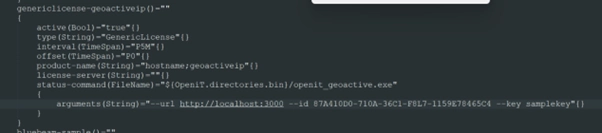Introduction #
Open iT supports Geoactive usage by polling the license servers at regular intervals to get the current status of its license use and availability.
For this collection, the data source is through an API. The data collector/preprocessor initiates the license status utility every hour using a 5-minute sample interval, triggering the data collection process. The license status utility requests the current license usage data from the license manager portal. After the license manager portal provides the requested data, the license status utility passes this information to the data collector/preprocessor. The data collector/preprocessor processes the data, preparing it for transmission. Finally, the preprocessed data is sent to the Core Server every night, according to the client’s timezone, for further storage, completing the license usage data collection and processing.
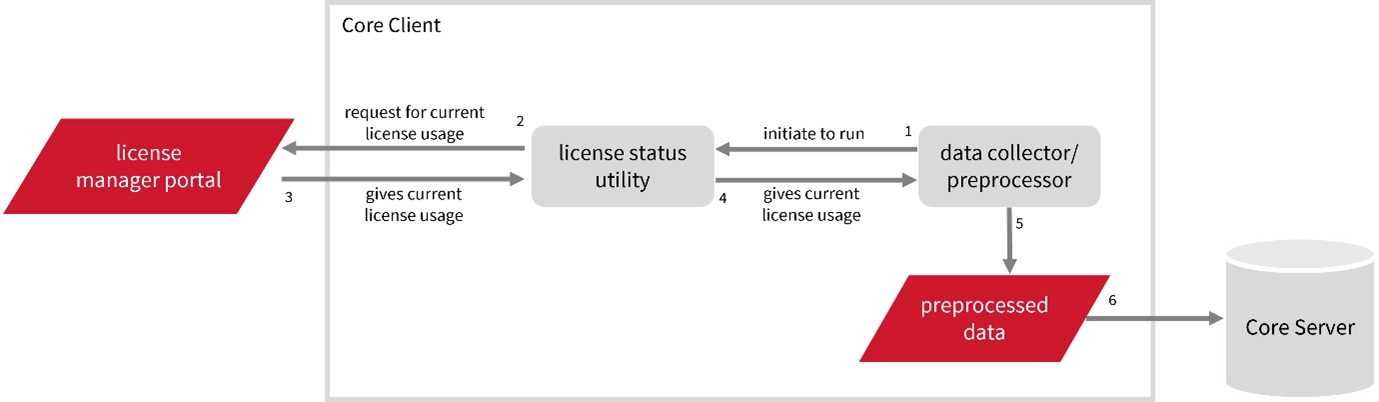
This will produce the following aggregated data types used for historical reporting:
- (49) Host User License Use
- (93) OLAP Raw Hourly
- (94) OLAP User Concurrency
- (95) Usergroup License Use v3.0
- (102) OLAP Total Use
The following sections will guide you in setting up the necessary configuration to collect and send the required data to the server.
Requirements #
- Valid URL with port number of the Geoactive API
- Vendor license GUID
- Reporting API key from the Geoactive License Server Manager
- OpeniT client installation connected to Open iT server
- Activated LicenseAnalyzer collection and license poller
Testing Geoactive collection #
These are the required steps to configure collection of usage data
- Download the openit_geoactive.exe file from here:
- https://hou.dropbox.openit.com/36a0fb1964f5aff10539b0a8a238565b/geoactive_collector.zip and paste it on the bin directory usually located at C:\Program Files\OpeniT\Core\bin
- Open a command prompt with Administrator level privileges.
- Go to the bin directory, which is by default in C:\Program Files\OpeniT\Core\bin, run the command:
- openit_geoactive.exe –url http://licenseserver:11362 –id XXXXXXXXXXXXXXXXX –key XXXXXXXXX
- Where:
- URL is the URL with port number of the Geoactive API
- ID is the vendor license GUID
- Key is the reporting API key from the Geoactive License Server Manager
- If you did not encounter any errors, proceed to step 4
- Go to the Components directory, which is by default in C:\Program Files\OpeniT\Core\Configuration\Components, and back up the licpoll.xml configuration file.
- Open licpoll.xml located at C:\Program Files\OpeniT\Core\Configuration\Components
- Set the object to genericlicense-geoactive or your preferred name
- Set object “active” to true
- Set product-name to [ServerName]; product_daemon (e.g. hostname;geoactiveip)
- Set argument to –url http://localhost:3000 –id xxxxxxxxxxxx –key yyyyyyyy
- URL is the URL with port number of the Geoactive API
- ID is the vendor license GUID
- Key is the reporting API key from the Geoactive License Server Manager
- Save the file
- Restart the openit Client service.
- Check licpoll.conf found in Open iT Configuration folder. (Ex.: C:\Program Files (x86)\OpeniT\Client\Configuration) and make sure the modifications done with the licpoll.xml is correct and updated.
- Perform sample data collection with command: openit_licpoll.exe -#1
- Check the data folder located at C:\Program Files\OpeniT\Core\Log\temp\LicPoll\ for data and status files
- Check also the OpeniT Reporting and Analysis Server
For assistance or further configuration support, please contact your Open iT support team.
For additional references, you may visit our Documentation page.