Open iT seamlessly integrates with leading business intelligence tools like Power BI and Tableau, empowering users to extend their analysis beyond the customizable reports LicenseAnalyzer provides and leverage these platforms for more in-depth data visualization and analytics.
This article is designed to help you navigate the complexities of software license usage data, transforming it into actionable insights. Whether you’re looking to optimize software spending, ensure compliance, or strategize for the future, integrating Open iT with Tableau is your key to making informed decisions.
Why Integrate Open iT with Tableau?
By integrating Open iT with Tableau, you unlock a realm of possibilities for data visualization and analysis. This collaboration enables you to go beyond the reports generated by LicenseAnalyzer, offering a rich, interactive platform for crafting dashboards, charts, graphs, and reports. Leverage this powerful combination to share enhanced insights from LicenseAnalyzer‘s detailed license utilization data, ensuring your team can make informed decisions and fully capitalize on your software assets.
Exporting Tableau Reports to PDF
PDFs maintain your dashboard’s layout and formatting, making them ideal for sharing. To export license usage report as a PDF file via Tableau, follow these steps:
- Open the Tableau report that you want to export in Tableau Desktop or Tableau Server.
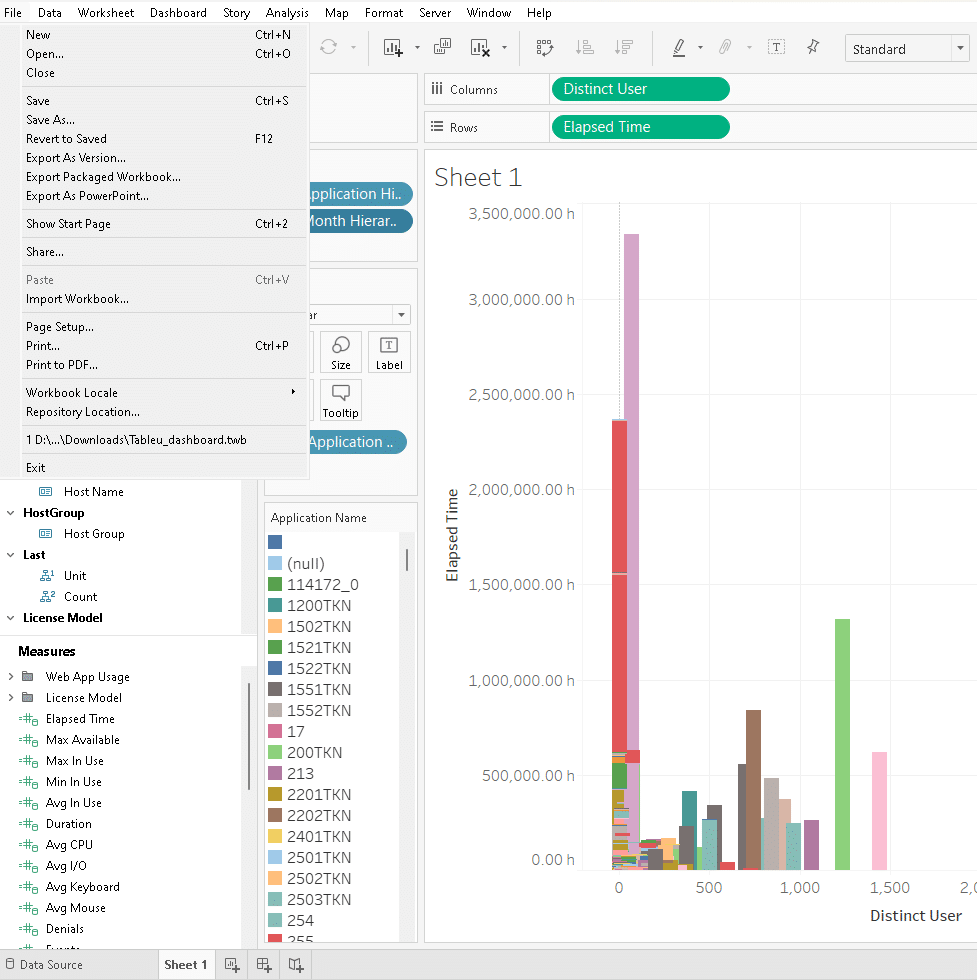
- Go to the File menu and select Export As PDF.
- In the Export PDF dialog box, choose the options that suit your needs. You can select the pages, layout, paper size, margins, and scaling of your PDF file. You can also add a password or a watermark to your PDF file.
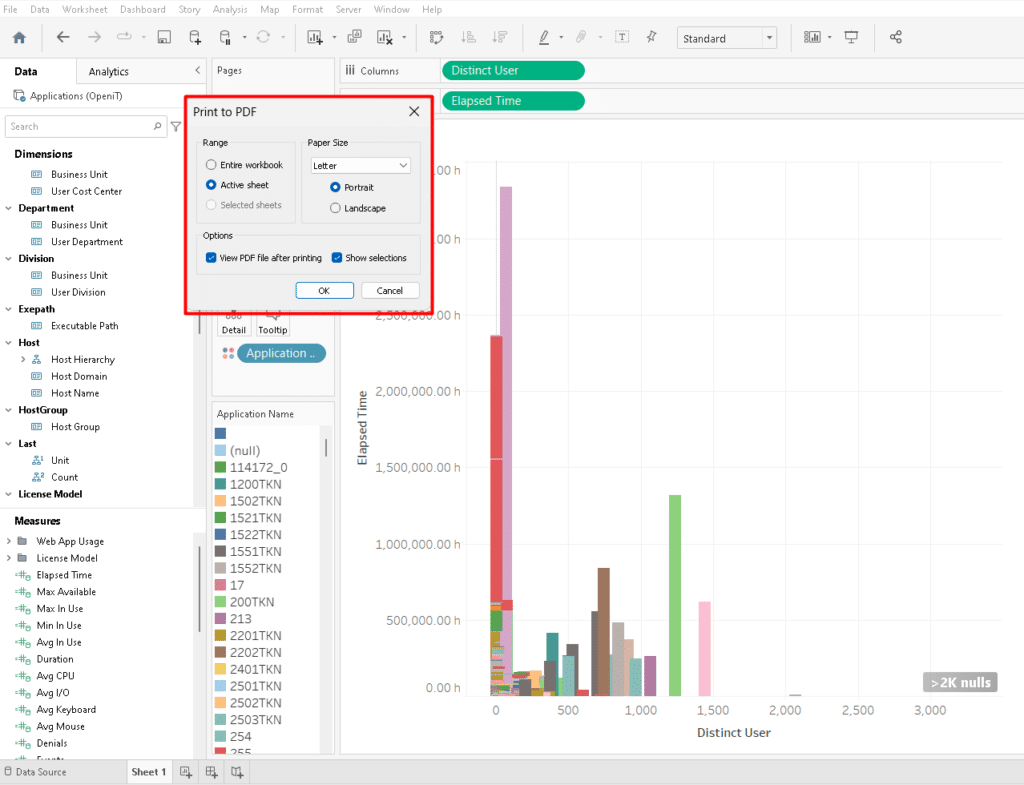
- Click Export to save your PDF file to your desired location.
How to Export Tableau Reports to PowerPoint
PowerPoint is another common format for exporting Tableau reports, as it allows you to present your data in a slide show. To export a Tableau report generated using LicenseAnalyzer data to PowerPoint, follow these steps:
- Open the Tableau report that you want to export in Tableau Desktop or Tableau Server.
- Go to the File menu and select Export to PowerPoint.
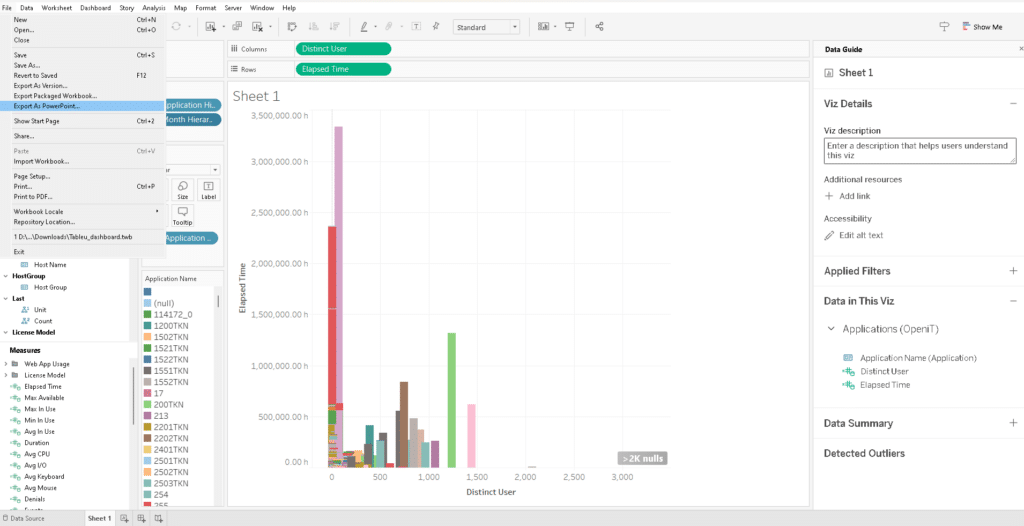
- In the Export PowerPoint dialog box, choose the options that suit your needs. You can select the pages, layout, and quality of your PowerPoint file. You can also add a title and a description to your PowerPoint file.
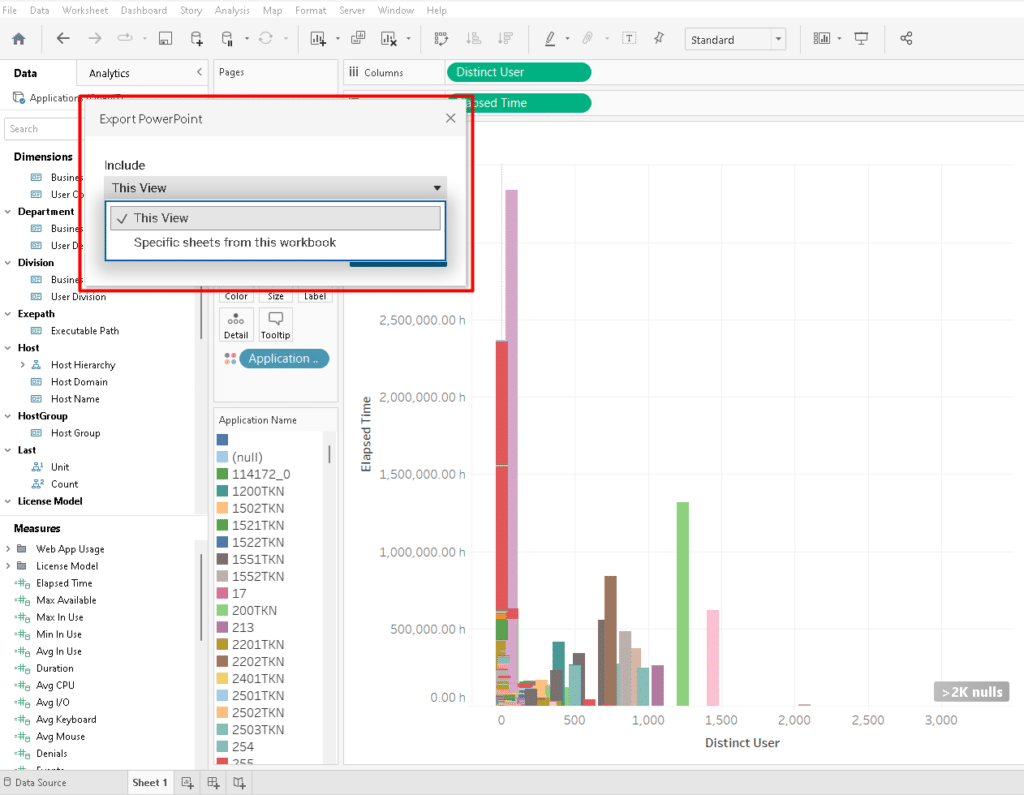
- Click Export to save your PowerPoint file to your desired location.
How to Export Tableau Reports to Excel
Excel is a useful format for exporting Tableau reports containing LicenseAnalyzer data, as it allows you to manipulate and analyze your data in a spreadsheet. To export a Tableau report to Excel, follow these steps:
- Open the Tableau report that you want to export in Tableau Desktop or Tableau Server.
- Go to the Worksheet menu and select Export or Copy.
- In the Export or Copy dialog box, choose the option that suits your needs. You can export your data as a cross-tab, a summary, or an image. You can also copy your data to the clipboard.
- If you choose to export your data as a cross-tab or a summary, a Save As dialog box will appear. Choose a location and a name for your Excel file and click Save.
- If you choose to export your data as an image, a Save Image dialog box will appear. Choose a location, a name, and a format for your image file and click Save.
How to Export Tableau Reports to Image
Image is a simple format for exporting Tableau reports, as it allows you to capture a snapshot of your LicenseAnalyzer dashboard or worksheet. To export a Tableau report to Image, follow these steps:
- Open the Tableau report that you want to export in Tableau Desktop or Tableau Server.
- Go to the Worksheet menu and select Export or Copy.
- In the Export or Copy dialog box, choose the option to export your data as an image. A Save Image dialog box will appear.
- Choose a location, a name, and a format for your image file and click Save.
If you need assistance in creating and exporting Tableau reports with LicenseAnalyzer data, reach out to Open iT.






