CLIMS supports email alerts for the following scenarios:
- Vendor daemon down
- License file was modified locally
- License was revoked
Configuring Email Alerts Settings #
- In Administration > Configurations, select Configurations/EmailSettings from the drop-down list of available configuration files.
- Specify the SenderAddress and AdminRecipients.
- Add multiple recipients by separating the email addresses using a comma.
- Specify the SMTP Host and Port.
- Set the value of EnableSsl to true, then specify the Username and Password (optional).
- Click Save.
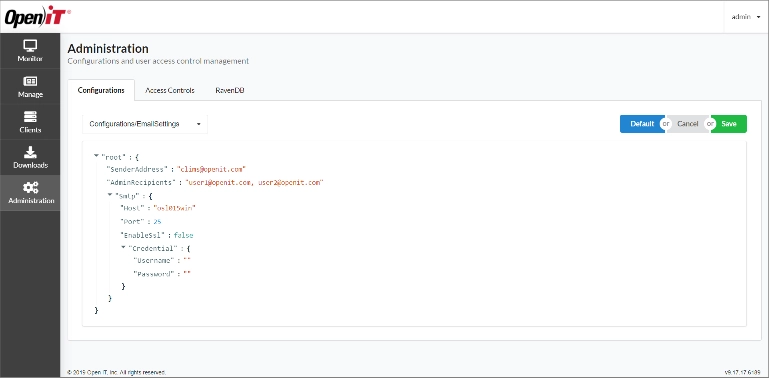
Muting Email Alerts #
Email alerts can be turned off for a given vendor. By default, alerts are enabled upon configuration.
- In the Manage tab, select the vendor.
- Under General, select the duration in the Mute Email Alerts drop-down list.
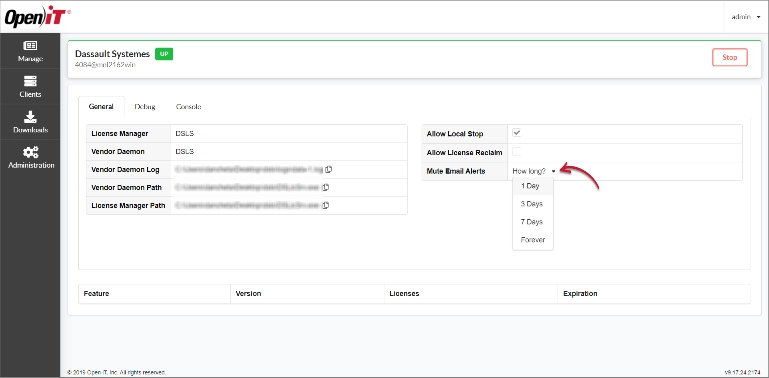
Click Reset to remove the selected duration or unmute.

In the Manage tab, the bell icon next to the vendor name indicates muted alerts.


For assistance or further configuration support, please contact your Open iT support team.
For additional references, you may visit our Documentation page.






