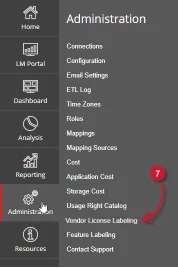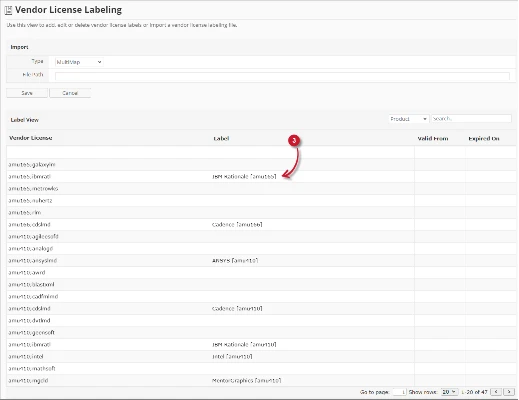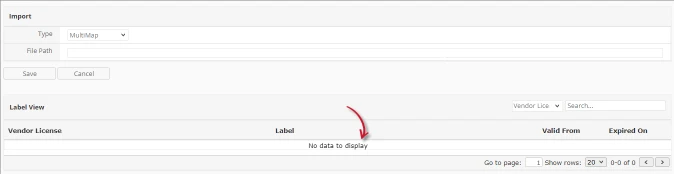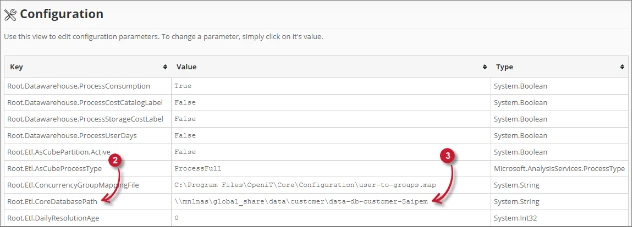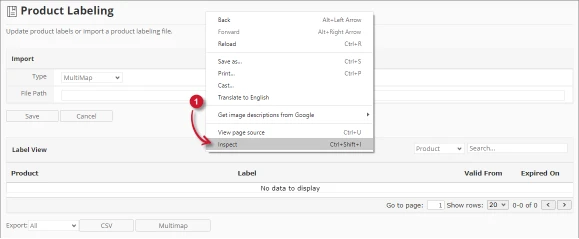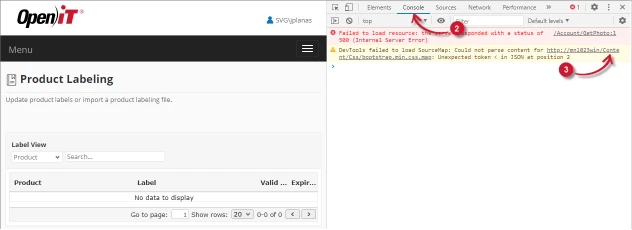This document provides information on how to properly navigate and use the Product Labeling page under the Open iT Analysis Server Administration tab.
Introduction #
The Vendor License Labeling page contains various functionalities to to configure and setup labels for available vendor licenses. The page is only visible to users with Administrative rights to Open iT Analysis Server and is hidden by default.
Enabling Vendor License Labeling #
Follow these steps to enable or disable Vendor License Labeling:
- Go to the Configuration page of Analysis Server web interface.
Figure 1. Analysis Server Administration: Vendor License Labeling
- Locate the configuration key Root.Etl.VendorLicenseLabeling.
- Click the value and it should transform into a dropdown.
- Set the value to True to enable.
- Click Save to apply the changes.
- Click the Reset Session button located at the bottom of the configuration table.
Figure 2. Analysis Server Administration: Reset Session - Confirm that the Vendor License Labeling tab is visible and accessible under Administration tab.
Figure 3. Analysis Server Administration: Vendor License Labeling Tab
The Vendor License Labeling page should be displayed.
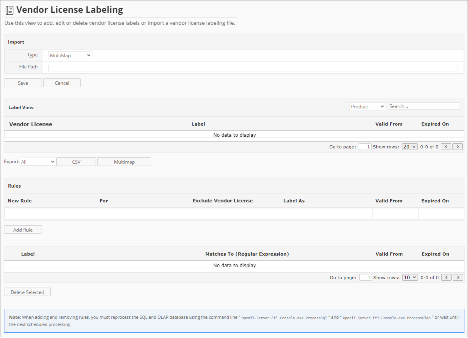
Loading Data #
The Vendor License Label View is empty by default. Follow these instructions to load vendor licenses from the available data:
- Open the Open iT Analysis Server console in a command prompt.
- Execute the following command:
- > OpeniT.Server.Etl.Console.exe ProcessSQL
- After the process finishes, go to Vendor License Labeling page, the Label View should list all the available vendor licenses.
Notice that some vendor licenses have labels already. These are predefined labels for common vendor licenses from Open iT.
Figure 5. Analysis Server Administration Vendor License Labeling Data
Adding Rules #
Adding labels is defined by rules. Rules determine the labels to be processed and applied to specific vendor licenses. Notice that there are rules included initially. These are rules from Open iT for common vendor licenses.
Follow these instructions to add rules:

- In the Rules pane, click the first row of the New Rule. This should transform into a dropdown list.
- Choose among the options:
- Begins with – matches the vendor license that begins with the provided keyword in For column.
- End with – matches the vendor license that ends with the provided keyword in For column.
- Contains – matches the vendor license that contains the provided keyword in For column.
- Matches – an exact match of the vendor license with the provided keyword in For column.
- In the For column, type the keyword that identifies the vendor license to label depending on the selected New Rule option.
- In the Exclude Vendor License column, type in the vendor license name to be excluded in matching. This column is optional.
- Type in the Label As column the label to replace the matched vendor license.
- Choose the date range for the validity of the configured label:
- Valid From – start date of the validity of the label.
- Expired On – end date of the validity of the label.
- Click the Add Rule button.
The new rule should be added to the list and updates the Label View automatically.
Important
Make sure to do the task provided in the note at the bottom of the page.
Figure 7. Analysis Server Administration Vendor License Labeling: Note
Deleting Rules #
Follow these instructions to delete rules:
- In the list of rules, look for the item or items to delete.
- Click the tick box of the item or items.
- Click the Delete Selected button.
- A confirmation message should appear.
- Click Save to continue.
The list of rules and the Label View should automatically be updated.
Important
Make sure to do the task provided in the note at the bottom of the page.
Figure 8. Analysis Server Administration Vendor License Labeling: Note
Import Source file #
Use this to import predefined vendor license labeling source file. Follow these instructions to import:
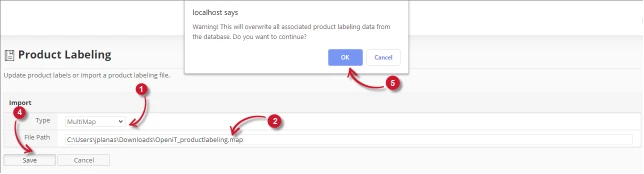
- In the Import pane, choose among the file Type.
- Multimap – a formatted mapping file supported by Open iT.
- CSV – a delimited mapping file.
- In the File Path, provide the valid location of the mapping source file.
- When CSV is selected, choose among the available delimiters used in the mapping file.
- Click Save to apply the changes.
A warning message should appear to confirm the application of the imported file. - Click OK to continue.
The imported file should be displayed and the Label View should be updated.
Figure 10. Analysis Server Administration Vendor License Labeling: Imported Source File
Edit imported source file #
Follow these instructions to edit an imported source file:
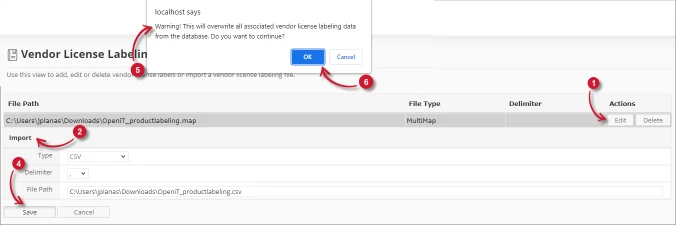
- In the list of imported source file, click the Edit button.
- The Import pane should appear.
- Modify the details.
- Click Save to apply changes.
- A warning message should appear to confirm the application of the source file.
- Click OK to continue.
- The list of imported file and Label View should automatically be updated.
Figure 12. Analysis Server Administration Vendor License Labeling: Edited Imported Source File
Delete imported source file #
Follow these instructions to delete an imported source file:

- In the list of imported source file, click the Delete button.
A warning message should appear confirming the deletion of the item. - Click OK to continue.
- The Import pane should appear and the Label View should be empty.
Figure 14. Analysis Server Administration Vendor License Labeling: Deleted Imported Source File
Export Label View #
Follow these instructions to export the items in the Label View in a formatted manner:

- At the bottom of the Label View pane, choose among the available options for the export.
- All – all available data with or without label.
- Labeled – all data with label.
- Unlabeled – all data without label.
- Click the button of the desired format. CSV or Multimap.
- The exported file should automatically be downloaded.
Search Label View #
Follow these instructions to search for a specific item in the Label View:
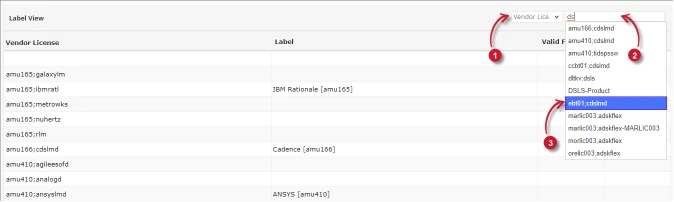
- The search pane is located at the upper-right corner of the Label View. Choose among the available search criteria.
- Vendor License – search on available vendor license names.
- Label – search on available labels.
- Type the keyword of the item to search. While typing, suggestions related to the provided keyword should be displayed.
- Choose among the suggested items.
- The Label View should automatically be filtered displaying only the searched item.
Troubleshooting #
This part provides the possible work around for a known issue in the Product Labeling page.
No loaded data #
There will be times when accessing the page there is no data displayed or no loaded data for labeling.
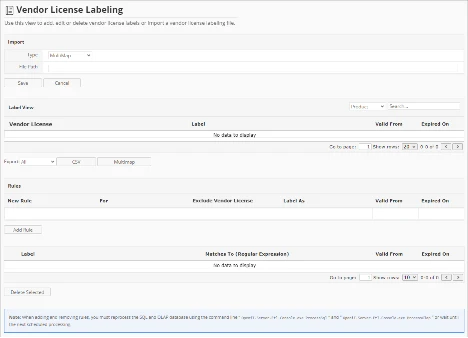
Use the following suggestions to troubleshoot this issue:
Check the configured Core Server Database Path #
Follow these instruction to check if the configured Core Server database path is correct:
- Go to the Configuration page under the Administration tab of the Analysis Server web interface.
- Look for the configuration key Root.Etl.CoreDatabasePath.
- Verify that the value of the key is correct.
Figure 18. Analysis Server Feature Labeling Page Troubleshooting: No data displayed – Core Database - If the value is incorrect, update the configuration key and execute the command RunEtl using the Open iT Analysis Server console.
Check if the Database is successfully processed #
Follow these instructions to check the status of the SQL Database processing:
- Go to the Analysis Server $LOG_DIR. (C:\Program Files\OpeniT\Analysis Server\Log)
- Open the log file OpeniT.Server.Etl.Console.log.
- Look for the latest execution of the job ProcessSqlJob.
- 2021-01-28 18:45:36,029 +08:00 INFO ProcessSqlJob – Open iT Analysis
Server Version: 9.12.7 (ecb2a60d)
2021-01-28 18:45:36,032 +08:00 INFO ProcessSqlJob – Job started.
Running as SVG\jplanas
2021-01-28 18:45:36,039 +08:00 INFO ProcessSqlJob – Processing SQL data
warehouse. Please wait…
2021-01-28 18:45:36,248 +08:00 INFO ProcessSqlJob – Finished Loading
Factory Files for Labeling.
2021-01-28 18:45:36,262 +08:00 INFO ProcessSqlJob – Finished running
procedure BackupProductLabels. Affected rows: -1.
2021-01-28 18:45:36,273 +08:00 INFO ProcessSqlJob – Finished running
procedure ModifyLOViews. Affected rows: -1.
2021-01-28 18:45:36,276 +08:00 INFO ProcessSqlJob – Finished running
procedure MakeSmsRaw. Affected rows: 0.
2021-01-28 18:45:36,280 +08:00 INFO ProcessSqlJob – Finished running
procedure InsertNewVendorDaemon. Affected rows: 0.
2021-01-28 18:45:36,365 +08:00 INFO ProcessSqlJob – Finished running
procedure InsertNewLicenses. Affected rows: 6.
2021-01-28 18:45:36,374 +08:00 INFO ProcessSqlJob – Finished running
procedure InsertNewUsersAndHosts. Affected rows: 0.
2021-01-28 18:45:36,431 +08:00 INFO ProcessSqlJob – Finished running
procedure InsertNewEpochs. Affected rows: 336.
2021-01-28 18:45:36,520 +08:00 INFO ProcessSqlJob – Finished running
procedure InsertNewTimeData. Affected rows: 335.
2021-01-28 18:45:36,523 +08:00 INFO ProcessSqlJob – Finished running
procedure ProcessMaps. Affected rows: -1.
2021-01-28 18:45:36,585 +08:00 INFO ProcessSqlJob – Finished loading
New Products for Product Labeling.
2021-01-28 18:45:36,640 +08:00 INFO ProcessSqlJob – Finished loading
New Features for Feature Labeling.
2021-01-28 18:45:36,723 +08:00 INFO ProcessSqlJob – Finished running
procedure InsertProductAndFeatureLabelProperty. Affected rows: 4.
2021-01-28 18:45:36,745 +08:00 INFO ProcessSqlJob – Finished running
procedure MakeXPropertyTable User. Affected rows: 0.
2021-01-28 18:45:36,861 +08:00 INFO ProcessSqlJob – Finished running
procedure MakeXPropertyTable Application. Affected rows: 2.
2021-01-28 18:45:36,868 +08:00 INFO ProcessSqlJob – Finished updating
FileStatus. Affected rows: 16.
2021-01-28 18:45:36,871 +08:00 INFO ProcessSqlJob – Job done.
Duration 00.84s
- 2021-01-28 18:45:36,029 +08:00 INFO ProcessSqlJob – Open iT Analysis
- Verify that job is successful and has loaded the data. Specifically, locate for the lines related to Feature Labeling.
- 2021-01-28 18:45:36,585 +08:00 INFO ProcessSqlJob – Finished loading
New Products for Product Labeling.
2021-01-28 18:45:36,640 +08:00 INFO ProcessSqlJob – Finished loading
New Features for Feature Labeling.
2021-01-28 18:45:36,723 +08:00 INFO ProcessSqlJob – Finished running
procedure InsertProductAndFeatureLabelProperty. Affected rows: 4.
- 2021-01-28 18:45:36,585 +08:00 INFO ProcessSqlJob – Finished loading
- If ERRORS occurred, try to execute again the command ProcessSql. If errors persist, please send the log file to support@openit.com for response.
Check for Web Browser Console Errors #
Follow these instructions to check for errors in the web browser console:
- In the Feature Labeling page, right click anywhere inside the page and choose Inspect.
Figure 19. Analysis Server Product Labeling Page Troubleshooting: No data displayed – Inspect
The Developer Tools should appear. - Choose Console from the available tabs of the tool.
The console lists web browser transactions including errors.
Figure 20. Analysis Server Product Labeling Page Troubleshooting: No data displayed – Console - Errors in the console may sometimes be too technical, for immediate response, send the error detail to support@openit.com.
For assistance or further configuration support, please contact your Open iT support team.
For additional references, you may visit our Documentation page.