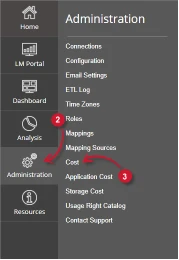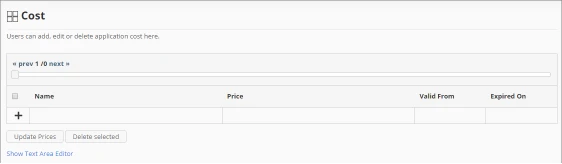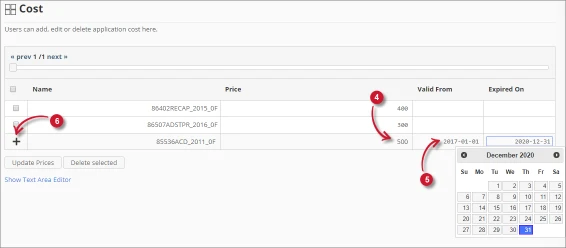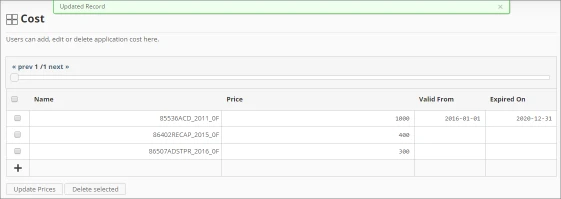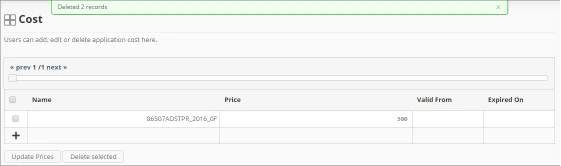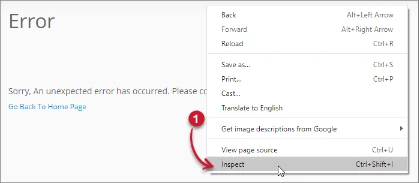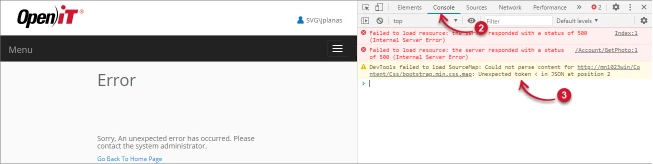This document provides information on how to navigate and use the Cost page under the Open iT Analysis Server Administration tab.
Introduction #
The Cost page contains various functionalities to manage cost of specific applications. The page is only visible to users with Administrative rights to Open iT Analysis Server.
Follow these instructions to navigate to the page:
- Open the Open iT Analysis Server web interface using a web browser.
- Hover the cursor over Administration tab. Wait till the sub-tabs appear.
- Click the Cost tab.
Figure 1. Analysis Server Administration: Cost Navigation
The Cost page should be displayed.
Figure 2. Analysis Server Administration: Cost Page
Requirements #
Ensure to meet the following requirements before using the Cost page:
- SQL database is successfully created.
- Core Server database is loaded and processed.
- List of applications with specific cost configuration.
- Prepared file containing all application cost when using the Text Area Editor.
- Administrative rights of the current web user.
Adding Record #
Follow these instructions to add costs to specific applications:
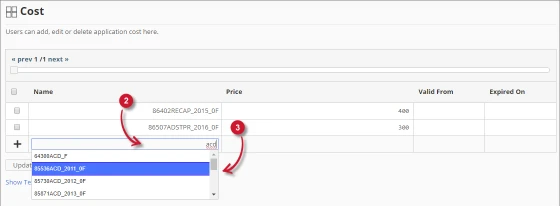
- In the costs table, click the Name column. This should transform into a textbox. This field is required.
- Type the desired application name to assign a cost. Suggestions should be displayed upon typing, listing related applications available.
- Choose among the suggested applications.
Figure 4. Analysis Server Administration Adding Record - In the Price column, type the cost to assign to the application.
- Choose the date range for the validity of the pricing.
- Valid From – start date of the validity
- Expired On – end date of the validity
- Click the add symbol (+) located at the first column of the row.
The item should be added to the list of application costs.
Updating Record #
Follow these instructions to edit or update a specific record:
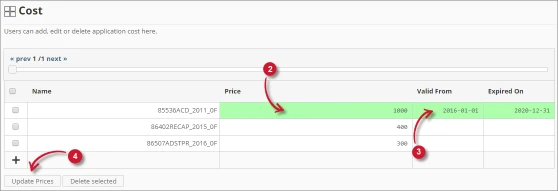
- Look for the item to update from the list.
- Click the desired column to edit. Only Price and date ranges can be updated.
- Modify the value. Column values turn into green color when modified.
- Click Update Prices.
Figure 6. Analysis Server Administration Updated Record
A notification message should appear at the top of the page.
The list should automatically be updated.
Deleting Record #
Follow these instructions to delete records:
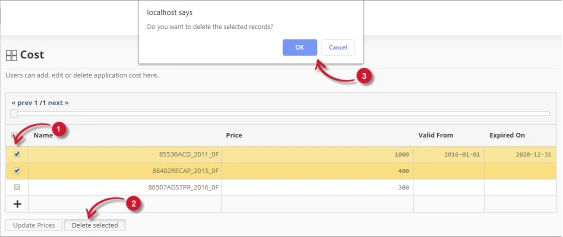
- In the list, tick the check box of the records to delete.
- Click the Delete Selected button.
A confirmation dialog should appear. - Click OK to continue.
Figure 8. Analysis Server Administration Record Deleted
A notification message should appear at the top of the page.
The list should automatically be updated.
Text Area Editor #
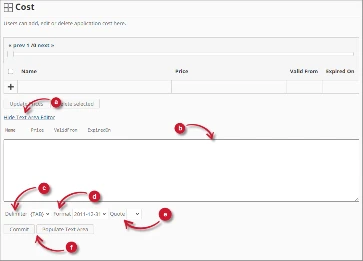
Text Area Editor Details #
The text area editor is another way to add, edit and delete records in the list. The editor has the following components:
- Toggle link – toggles the display of the text area editor.
- Text Area – area where to paste and manipulate the records.
- Delimiter – the character to use as separator for each item in a record.
- Format – the format to use for dates.
- Quote – quotation marks to use to separate each item in a record.
- Commands:
- Commit – save the changes made in the text area.
- Populate Text Area – retrieve all the records from the table and display it in the text area.
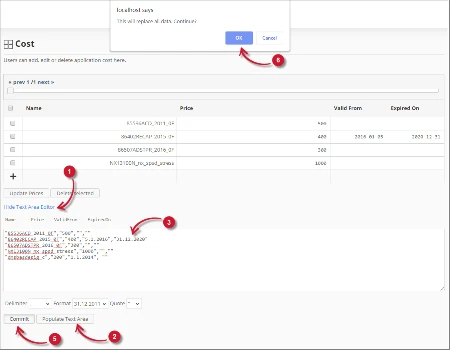
Using Text Area Editor #
Follow these instructions to use the text area editor:
- Click the toggle link Show/Hide Text Area Editor.
The Text Area Editor should be displayed. - Click the Populate Text Area button. The text area editor should be populated.
- Modify the records as desired. Use the components for Delimiter, Format and Quote.
To add a record, simply add a new line.
To delete a record, simply delete the entire row of the record. - Click Populate Text Area to apply the selected formats. Notice that the selected delimiter, format and quote should be applied in the text area editor.
- Click the Commit button.
A warning message should be prompted to confirm the application of the changes. - Click OK to continue.
The list should automatically be updated.
Troubleshooting #
This part provides the possible work around for a known issue in the Cost page.
Error page displayed when accessing not in localhost #
There will be times when accessing the Cost page remotely or via hostname; it displays an error page.
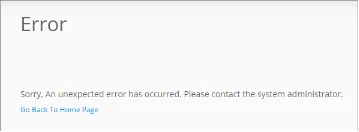
Use the following suggestions to troubleshoot this issue:
Check for Web Browser Console Errors #
Follow these instructions to check for errors in the web browser console:
- In the Cost page, right click anywhere inside the page and choose Inspect.
Figure 12. Analysis Server Cost Page Troubleshooting: Error page displayed – Inspect
The Developer Tools should appear. - Choose Console from the available tabs of the tool.
The console lists web browser transactions including errors.
Figure 13. Analysis Server Cost Page Troubleshooting: Error page displayed – Console - Errors in the console may sometimes be too technical, for immediate response, send the error detail to support@openit.com.
Access the website through localhost #
To see the server’s real error message, go to the machine hosting the Open iT Analysis Server, then access http://localhost on a browser. The real error message should be displayed.
For assistance or further configuration support, please contact your Open iT support team.
For additional references, you may visit our Documentation page.