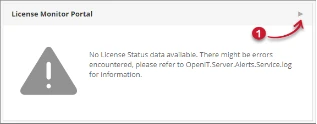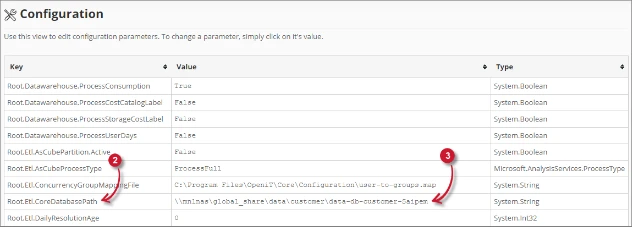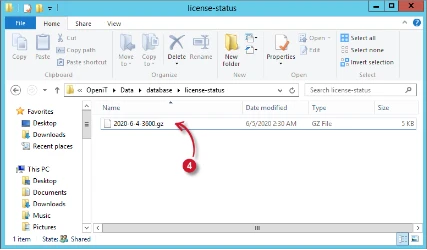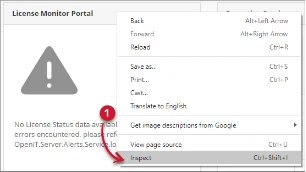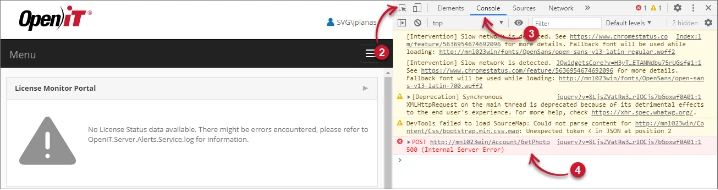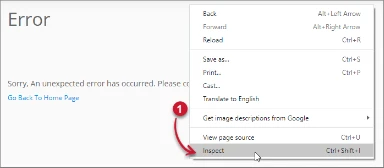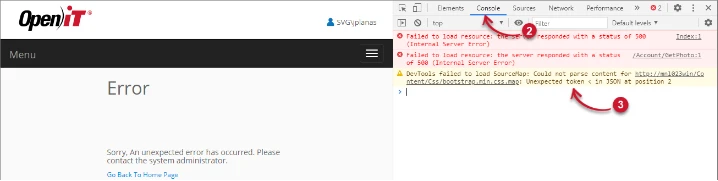Analysis Server – Home #
This document provides information on how to navigate and use the Open iT Analysis Server Home page.
Introduction #
The Analysis Server Home page serves as the landing page of the web interface. It contains the overview of some of the important parts of the web interface.
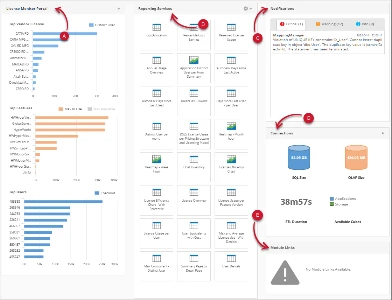
It contains the following parts:
- License Monitor Portal
- Reporting Services
- Notifications
- Configuration
- Module Links
Requirements #
Ensure to meet the following requirements before using the Home page:
- SQL and OLAP databases are successfully created.
- Administrative rights to the current web user for Configuration and Notifications panels.
- Reporting Services is successfully configured for Reporting Services panel.
- License Status data is available in the Core Server database, loaded and process for License Monitor Portal panel.
License Monitor Portal #
The License Monitor Portal panel contains an overview of the contents of the real-time monitor page.
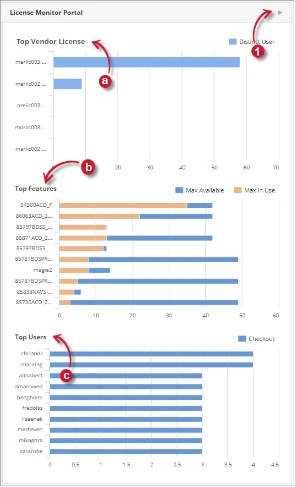
It consists of the following charts:
- Top Vendor License – shows the products or vendor licenses with the highest total number of distinct user
- Top Features – shows the features with the highest maximum usage of license over its number of maximum available licenses
- Top Users – shows the user with the highest total number of license checkouts
To use the shortcut functionality of the panel, click the shortcut symbol located at the upper-right corner of the License Monitor Portal panel. The page should be redirected to the License Monitor Portal page.
Reporting Services #
The Reporting Services panel contains the list of Open iT Standard Report Templates. This panel is hidden by default, to show, follow the instructions in the guide Analysis Server – Reporting Services Console Application under the section Configuring Reporting Services Settings.
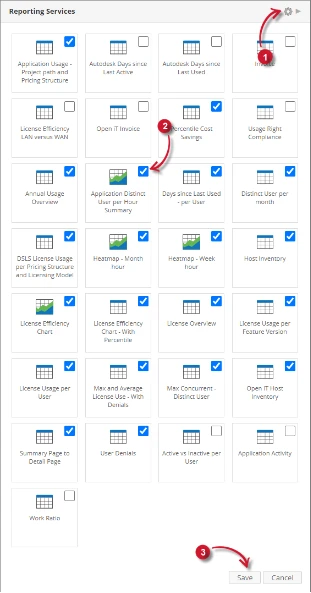
Follow these steps to use the functionalities of the panel:
- Click the setting symbol (gear) located at the upper-right corner of the Reporting Services panel. Hidden report templates and checkbox for each of the item should appear at the same time.
- Use the checkboxes to hide or show specific items.
- Click Save to apply the changes.
- Click the shortcut symbol beside the settings symbol.
The page should be redirected to the Open iT Reporting Services portal.
Notifications #
The Notifications panel contains the data processing logs categorized by severity. This in only visible to web user with Administrative access rights.
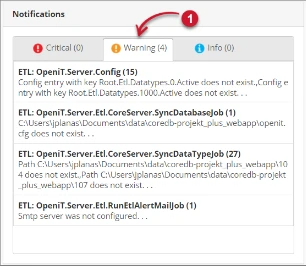
To use the functionality of the panel, click the specific tab headers desired to show. This should show the data processing logs useful for troubleshooting and monitoring.
Configuration #
The Configuration panel contains databases connection details and process status. This is only visible to web user with Administrative access rights.
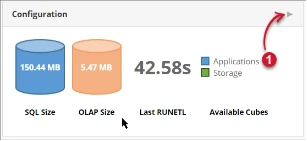
It has the following details:
- Sizes of the SQL and OLAP databases
- Total duration of the last successful data processing
- Available OLAP cubes
To use the shortcut functionality of the panel, click the shortcut symbol located at the upper-right corner of the Configuration panel. The page should be redirected to the Connections page.
Module Links #
The Module Links panel contains configured external links.
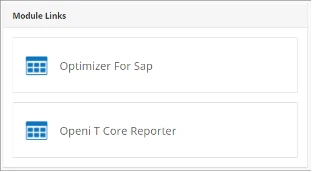
Follow these steps to add external links:
- Run a command prompt as Administrator to the machine where Analysis Server is installed.
- Execute the following commands:
- > cd $INSTALL_DIR
> OpeniT.Server.Etl.Console.exe updateconfig Root.Web.ModuleLinks.[link_name]
[valid_web_link] - > cd “C:\Program Files\OpeniT\Analysis Server\”
> OpeniT.Server.Etl.Console.exe updateconfig
Root.Web.ModuleLinks.OptimizerForSAPLicensing http://localhost/SapOptimizer/ - Example 1. Module Links Command
Wait until the process finished.
- > cd $INSTALL_DIR
Configuring Reporting Services Settings #
- Open an Administrator command prompt and go to the install directory, C:\Program Files\OpeniT\Analysis Server\.
- Run the ConfigureAll subcommand by using the syntax:
- C:\Program Files\OpeniT\Analysis Server\>OpeniT.Server.Rs.Console.exe ConfigureAll
[/uri:value] [/instance:value] [/remote] [/smtp:value] [/email:value]- Optional parameters:
- /uri:[value]
- This parameter specifies the Reporting Services URI where settings are applied.
- Example:
- C:\Program Files\OpeniT\Analysis Server\>OpeniT.Server.Rs.Console.exe ConfigureAll
/uri:http://mnl164win
- C:\Program Files\OpeniT\Analysis Server\>OpeniT.Server.Rs.Console.exe ConfigureAll
- /instance:[value]
- This parameter specifies the SQL Server instance name where SQL Server Reporting Services is hosted.
- Example:
- C:\Program Files\OpeniT\Analysis Server\>OpeniT.Server.Rs.Console.exe ConfigureAll
/instance:MNL164WIN\SQLSERVER2008R2
- C:\Program Files\OpeniT\Analysis Server\>OpeniT.Server.Rs.Console.exe ConfigureAll
- /remote
- This parameter triggers the command to execute a remote configuration. Use this when the SQL Reporting Services is hosted remotely. This parameter skips the email and export settings.
- Example:
- C:\Program Files\OpeniT\Analysis Server\>OpeniT.Server.Rs.Console.exe ConfigureAll
/remote
- C:\Program Files\OpeniT\Analysis Server\>OpeniT.Server.Rs.Console.exe ConfigureAll
- /smtp:p[value]
- This parameter specifies the SMTP server for handling email.
- Example:
- C:\Program Files\OpeniT\Analysis Server\>OpeniT.Server.Rs.Console.exe ConfigureAll
/smtp:OSL005WIN
- C:\Program Files\OpeniT\Analysis Server\>OpeniT.Server.Rs.Console.exe ConfigureAll
- /email[value]
- This parameter specifies the email address of the sender.
- Example:
- C:\Program Files\OpeniT\Analysis Server\>OpeniT.Server.Rs.Console.exe ConfigureAll
/email:admin@openit.com
- C:\Program Files\OpeniT\Analysis Server\>OpeniT.Server.Rs.Console.exe ConfigureAll
- Example:
- This parameter specifies the email address of the sender.
- Combine or use optional parameters at the same time to achieve necessary capabilities.
- C:\Program Files\OpeniT\Analysis Server\>OpeniT.Server.Rs.Console.exe ConfigureAll
/uri:http://mnl164win /instance:MNL164WIN\SQLSERVER2008R2 /remote /smtp:OSL005WIN
/email:admin@openit.com
- C:\Program Files\OpeniT\Analysis Server\>OpeniT.Server.Rs.Console.exe ConfigureAll
- /uri:[value]
- Optional parameters:
- C:\Program Files\OpeniT\Analysis Server\>OpeniT.Server.Rs.Console.exe ConfigureAll
- The Reporting Services Console Application should display information messages in the command prompt. Allow the process to finish.
Troubleshooting #
This part provides the possible work around for a known issue in the Home page.
No data available on License Monitor Portal panel #
There will be times that when accessing the home page the License Monitor Portal panel has no data to display.
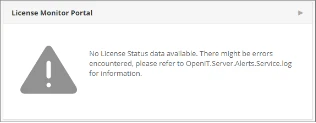
Use the following list of suggestions to troubleshoot the issue:
Verify that the License Monitor Portal has data #
Follow these instructions to verify that the License Monitor Portal has data loaded:
- Click the shortcut link of the License Monitor Portal panel located at the upper right corner.
Figure 8. Analysis Server Home Page Troubleshooting: No data displayed in LMP – Link
The page should be redirected to the License Monitor Portal page. - Verify that there are data displayed.
Figure 9. Analysis Server Home Page Troubleshooting: No data displayed in LMP – Empty - If no data is displayed, execute the command SyncLicensestatus /reload using the Analysis Server console.
> OpeniT.Server.Etl.Console SyncLicenseStatus /reload
Check if License Status is successfully processed #
Follow these instructions to check the status of the License Status processing:
- Go to the Analysis Server $LOG_DIR. (C:\Program Files\OpeniT\Analysis Server\Log)
- Open the log file OpeniT.Server.Etl.Console.log.
- Look for the latest execution of the job SyncLicenseStatusLabelJob.
- 2022-12-05 19:31:08,005 +08:00 INFO SyncLicenseStatusLabelJob – Open iT Analysis
Server Version: 9.12.1 (6c4c0256)
2022-12-05 19:31:08,008 +08:00 INFO SyncLicenseStatusLabelJob – Job started.
Running as SVG\jplanas
2022-12-05 19:31:08,013 +08:00 INFO Config – License file is
valid. “core” valid until
2021-12-15 (374 days), “server_license” valid until 2021-12-15 (374 days),
“server_olapreports” valid until 2022-12-15 (9 days)
2022-12-05 19:31:08,014 +08:00 INFO SyncDataTypeJob – Open iT Analysis
Server Version: 9.12.1 (6c4c0256)
2022-12-05 19:31:08,016 +08:00 INFO SyncDataTypeJob – Job started.
Running as SVG\jplanas
2022-12-05 19:31:08,190 +08:00 INFO SyncDataTypeJob – Scanning core
server data type 999 from
\\mnlnas\global_share\data\customer\data-db-customer-Saipem\license-status
2022-12-05 19:31:08,197 +08:00 INFO SyncDataTypeJob – Packet size: 32764.
Batch size: 30000
2022-12-05 19:31:08,206 +08:00 INFO SqlTableCreator – Table LicenseData
exists in the database.
2022-12-05 19:31:08,211 +08:00 INFO SqlTableCreator – Checking column
definitions for table LicenseData
2022-12-05 19:31:08,321 +08:00 INFO SyncDataTypeJob – Loading 0 files…
2022-12-05 19:31:08,328 +08:00 INFO SyncDataTypeJob – Loaded a total
of 0 records. Average
throughput for datatype 999: 0 records/min
2022-12-05 19:31:08,331 +08:00 INFO SyncDataTypeJob – Job done.
Duration 00.31s
2022-12-05 19:31:08,439 +08:00 INFO SyncLicenseStatusLabelJob – Finished running
procedure
ProcessLicenseData. Affected rows: 992.
2022-12-05 19:31:08,442 +08:00 INFO SyncLicenseStatusLabelJob – Job done.
Duration 00.43s
- 2022-12-05 19:31:08,005 +08:00 INFO SyncLicenseStatusLabelJob – Open iT Analysis
- Verify that job is successful and has loaded the data.
- If ERRORS occurred, try to execute again the command SyncLicenseStatus /reload. If errors persist, please send the log file to support@openit.com for response.
Check if License Status data is available #
Follow these instructions to check if the License Status data is available in the Core Server database:
- Go to the Configuration page under the Analysis Server Administration tab.
- Look for the configuration key Root.Etl.CoreDatabasePath.
Figure 10. Analysis Server Home Page Troubleshooting: No data available – Core Database - Navigate to the value of the configuration key.
- Open the folder license-status and verify if *.gz file is available.
Figure 11. Analysis Server License Monitor Portal Page Troubleshooting: No data displayed – License Status Data - If not available, check the Core Server why it is not generating license status data.
Check for Web Browser Console Errors #
Follow these instructions to check for errors in the web browser console:
- In the Home page, right click anywhere inside the page and choose Inspect.
Figure 12. Analysis Server Home Page Troubleshooting: No data displayed – Inspect - The Developer Tools should appear.
- Choose Console from the available tabs of the tool.
The console lists web browser transactions including errors.
Figure 13. Analysis Server License Monitor Portal Page Troubleshooting: No data displayed – Console - Errors in the console may sometimes be too technical, for immediate response, send the error detail to support@openit.com.
Error page displayed when accessing not in localhost #
There will be times that when accessing the Home page remotely or via hostname, it displays an error page.
Use the following list of suggestions to troubleshoot the issue.
Check for Web Browser Console Errors #
Follow these instructions to check for errors in the web browser console:
- In the Home page, right click anywhere inside the page and choose Inspect.
Figure 14. Analysis Server Home Page Troubleshooting: Error page displayed – Inspect
The Developer Tools should appear. - Choose Console from the available tabs of the tool.
The console lists web browser transactions including errors.
Figure 15. Analysis Server License Monitor Portal Page Troubleshooting: Error page displayed – Console - Errors in the console may sometimes be too technical, for immediate response, send the error detail to support@openit.com.
Access the website through localhost #
To see the real error message from the server, go to the machine hosting the Open iT Analysis Server then open a browser and access http://localhost/.
The real error message should be displayed.

SSRS Uri is NULL #
To resolve this issue, execute the command ConfigureAll using the Open iT Reporting Services console. Follow the instructions in the section Configuring Reporting Services Settings.
For assistance or further configuration support, please contact your Open iT support team.
For additional references, you may visit our Documentation page.