The License Usage Dashboard in Open iT Analysis Server helps you monitor license usage, status, and availability—ranging from general overviews to detailed insights. This guide outlines how to create, customize, and manage dashboards to support efficient license tracking and analysis.
Creating a Dashboard #
Follow these steps to create a dashboard:
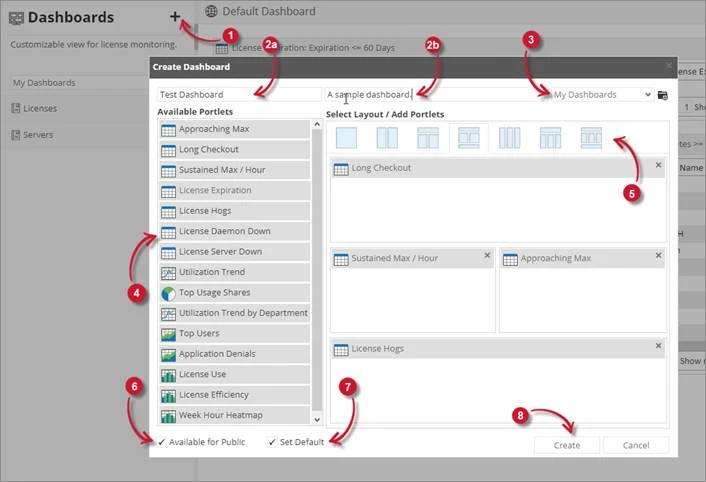
- In the Functions pane, click the plus (+) icon.
- In the Create Dashboard window, fill in:
- Name – describe what the dashboard is for.
- Description (optional).
- Choose a folder (or create one if needed).
- Drag and drop the portlets you want to use.
- Portlets can be added more than once.
- Select a layout and arrange the portlets as needed.
- (Optional) Check Available for Public to share it.
- You can also set it as the Default Dashboard.
- Once Available for Public is checked, the Set Default option becomes available. Check this to make it the default dashboard displayed.
- Click Create.
The dashboard will now appear in the list.
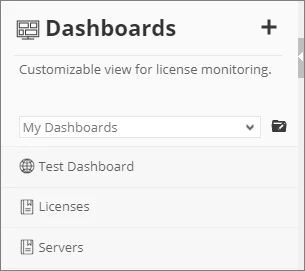
Filtering a Dashboard #
Follow these steps to apply dashboard-wide filters (affecting all included portlets):
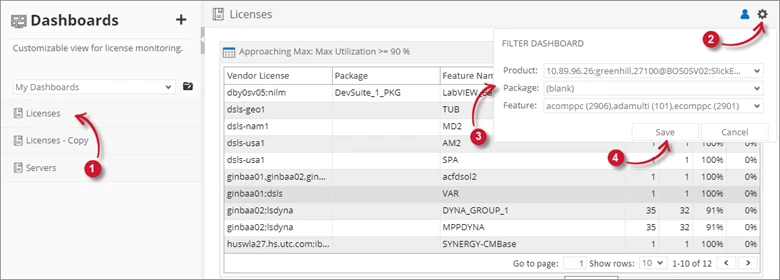
- Open a dashboard from the list.
- Click the gear icon in the top-right corner.
- In the Filter Dashboard panel, select the Vendor License, Package, and Feature.
- Click Save.
Only the creator can apply filters.
Copying a Dashboard #
Follow these steps to copy a dashboard:
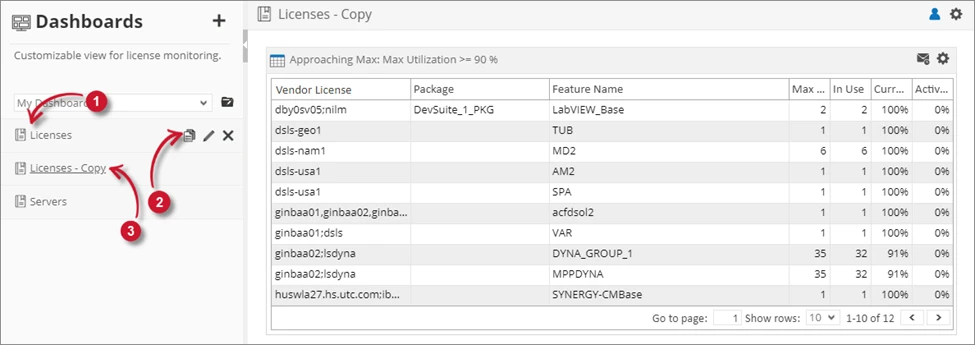
- In the list of dashboards, find the one you want to copy.
- Hover over the name of the dashboard and click the copy icon.
- A copy of the selected dashboard should appear in the list.
The copied dashboard will be named: [Original Dashboard Name] – Copy.
Updating a Dashboard #
Follow these steps to update a dashboard:
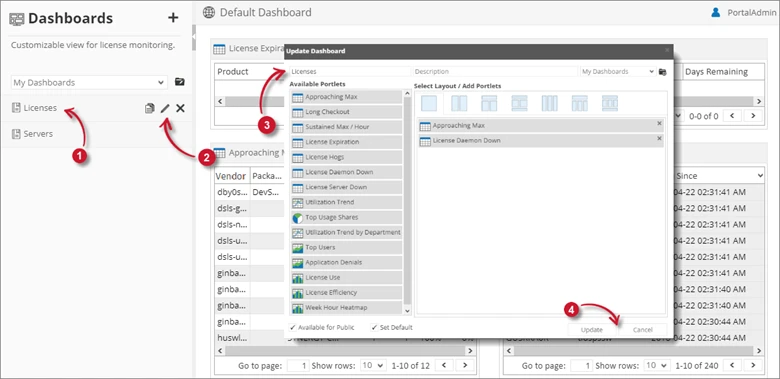
- In the list of dashboards, find the one you want to update.
- Hover over its name and click the update icon.
- In the Update Dashboard dialog, edit the dashboard’s information, portlets, and layout as needed.
- Click Update to save the changes.
Deleting a Dashboard #
Follow these steps to delete a dashboard:
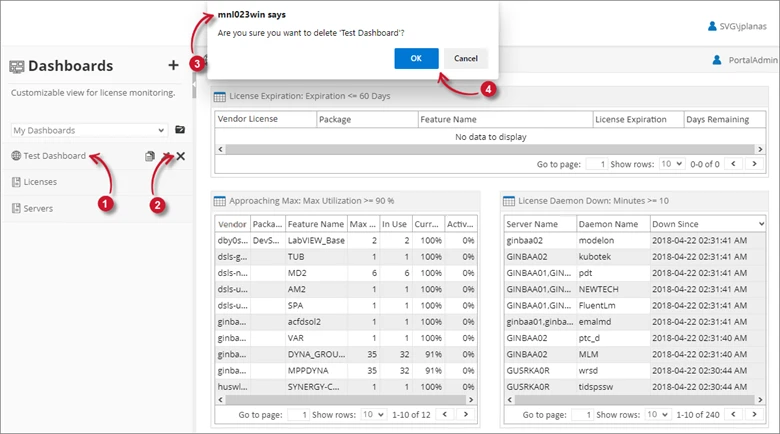
- In the list of dashboards, find the one you want to delete.
- Hover over its name and click the delete icon.
- A warning message will appear.
- Click OK to confirm.
- The dashboard will be automatically removed from the list.
By effectively using the License Usage Dashboards in Open iT Analysis Server, users can gain valuable insights into license consumption and availability. Creating and managing dashboards ensures better visibility, helps optimize license usage, and supports data-driven decision-making for IT and software asset management.
For assistance or further configuration support, please contact your Open iT support team.
For additional references, you may visit our Documentation page.
Document Version: 1.0
Last Updated: June 13, 2025






